Architecture
Apart from PMA.start, Pathomation also offers a professional range of products. Yes, professional is a euphemism for “not free”, but we do feel you get quite some value in return. And some of the money flows back to our developers so they can also keep working diligently on improving PMA.start, and the free product offering around it, including our SDKs and software plugin for ImageJ/FIJI.
At the core of it all always sits PMA.core. Even PMA.start runs on top of PMA.core; albeit a restricted version, that only can access local data on your personal system. Hence the name PMA.core.lite. The professional version, PMA.core, can do loads more, including making annotations, capture form meta-data, as well as track user activity in a 21CFR.11 compliant manner. Both PMA.core has been validated conform GAMP 5 guidelines.
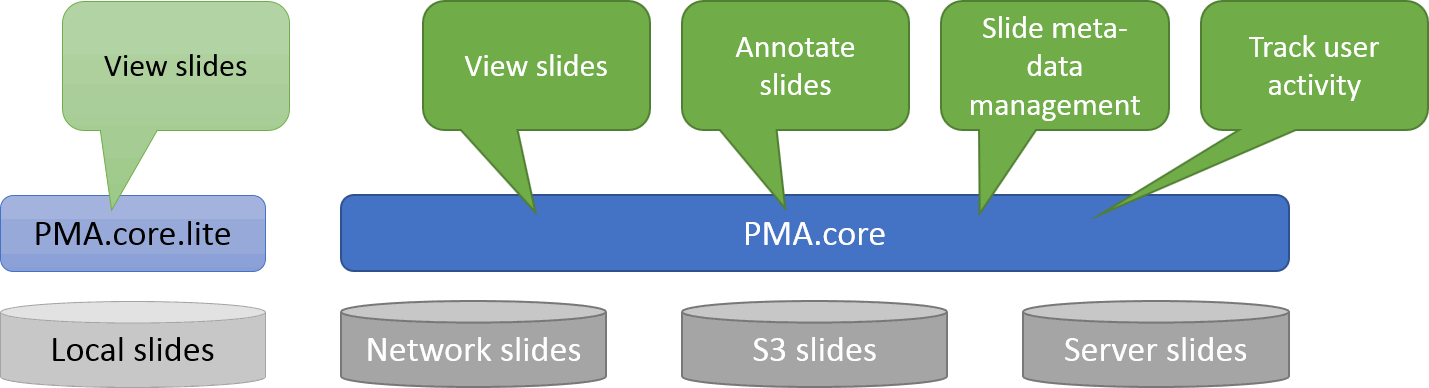
In a different article on this blog we explained how big (and why!) these whole slide images get. PMA.core then is responsible for extracting tiles from the original images when the users wants it. These tiles can be extracted via one of our language-specific SDKs, or end-users can use a viewer software built on top of PMA.core, and understand how user (mouse) operations need to be translated into tile requests.
At Pathomation, our viewer software is PMA.view. Like PMA.core, it comes in two flavors: PMA.view and PMA.view.lite. The distinction is made in order to provide better interaction with the respective underlaying versions of PMA.core. One could also say that PMA.start as a product is the combination of PMA.view.lite and PMA.core.lite. PMA.view in turn interacts with (multiple instances of) PMA.core.
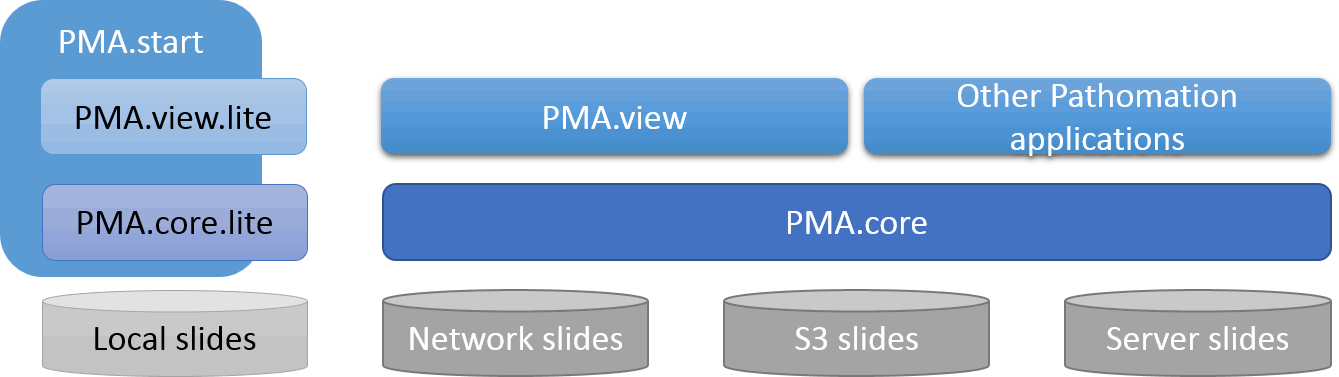
As you can suspect, Pathomation also offers other applications next to PMA.view, that are also built on top PMA.core. But that’s the focus of a different post (sneak preview of what we mean through our YouTube channel).
PMA.view features
Below is a screenshot of PMA.view. The main element of the user interface are a ribbon, a central viewing panel for slide visualization, and two side panel which in turn may contain one or more sections.
The content of the ribbon (as well as the number of tabs etc) is completely configurable through an XML file. Similarly, the content and sections of the side panels is configurable through XML configuration files. Editors for all are provided in PMA.view administrative interface. Syntax highlighting and restore options are provided as well.
The central viewport for slide viewing is a Zooming User Interface (ZUI); you navigate slides by panning left and right, up and down, and by zooming in and out. You can use the mouse scrollwheel or drag a rectangle with the mouse while holding down the shift-key (on your keyboard) to zoom in on a specific area of your choosing.
In the left panel you typically see a navigation tree, representing the slides hosted by PMA.core. PMA.view can connect to multiple PMA.core instances simultaneously. This is useful when involved in international collaboration, of even in a situation where you have a central hospital hub with several smaller satellite offices spread throughout a region. Just put a tile server in each location to prevent having to transport (digital or – worse – physical) slides around.
Apart from convenient slide management across multiple sites, PMA.view offers many other features that people have come to expect from modern slide viewers, including:
- Capture structured or free text meta-data
- Seamless support for different scanning modalities (brightfield, fluorescence, and z-stacking)
- Brightness and contrast controls
- On-slide annotations in arbitrary colors and shapes (rectangle, circle, freehand etc.)
- Annotation toggling based on type and author

Slide sharing
One of the big selling points of digital pathology is sharing slide content, without the need to physically distribute the slides via regular mail. Apart from the obvious improvement this bring regarding speed, there’s a secondary advantage that you can send slide to multiple parties at the same time. The third advantage is that the slides can’t get lost in the mail or damaged during transport anymore. In return for that of course, we occasionally encounter over-eager spam filters.
Two important impediments that prevent slide sharing however are the following:
- When I share a slide with you, I have to make sure to specify which file format I’m sharing with you, so you get get the appropriate viewer
- When I share a slide with you, I have to upload a LOT of data to WeTransfer, Aspera, or a good ole’ fashion FTP site, where you in turn can download… a LOT of data… again.
Pathomation’s PMA.core and PMA.view combo solve both problems for you. PMA.core abstracts any proprietary slide file format to “just” pixels, and PMA.view allows you to share slides with a counter-party in the form of HTML hyperlinks.
How does this work? PMA.view has a dedicated “Share” button on its ribbon to create links that point directly to selected content. There are different kinds of content that you can share:
- You can share all slides in a selected folder, thus mimicking a patient case
- You can share an individual slide
- You can share a pre-selected region of interest within a slide
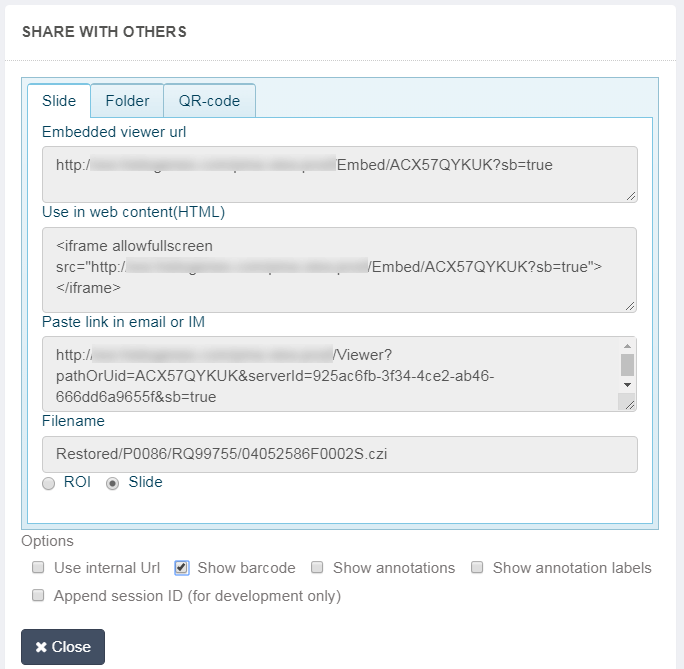
Share links are always formatted the same, but they can be used in multiple ways. You can:
- Use links directly as they are. You can share them with your buddies via email, during a Skype chat session, WebEx, GoToMeeting, whatever.
- Convert links into scannable QR codes. When you’re giving a presentation during a conference, or in a classroom setting, text-based links are cumbersome to present. Ironically, text-based links are not well suited for print media, either, for the same reason: it’s too easy to make a type copying the link character by character. It’s more convenient to present a QR-code then that people can scan with their smartphones or tablets, and immediately view, or convert into the actual text-link for use elsewhere.
- Embed them into your own web-content. If you still have an actual website, that is, a place on a server somewhere where you deposit your own HTML code, you can now sprinkle live slides throughout the site and have them embedded in an <iframe> tag. Because not everybody knows how these work, PMA.view will give you the necessary HTML code that you can past directly into your own website. You’ll notice that within the HTML snippet, the plain old original link from above resurfaces. And it gets better: Whether you use plain old notepad to make your website in the traditional sense, or you use a CMS like WordPress or Drupal, an LMS like Canvas, Moodle, or Blackboard, or a social media platform: these too boil down to sending HTML code to the browser, so there’s usually a way to use <iframe>s there, too.
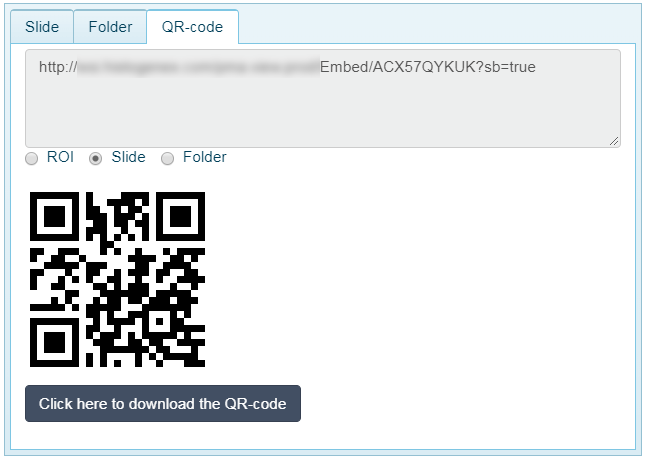
Remember the Zooming User Interface (ZUI) terminology we introduced you to earlier? Well, last but not least, when you click on a PMA.view slide-link, you’re essentially instantiating our ZUI. There are no plugins required, nothing to download, it’s just all basic JavaScript and HTML 5. As a consequence, it’s also easy to configure the layout of the ZUI. And that’s what the last set of options at the bottom of the share dialog is about.
How do you want your audience to experience your slide when they go to it? Do you want them to see the barcode? The overview?… It’s all in your hands, and we think this level of control and flexibility is pretty awesome.
Organizing pipelines
So as awesome as we think ourselves to be, there’s always room for improvement, right? So here’s a scenario that a customer of our came across recently:
-
We have a large number of slides that we want to embed throughout various pages of our proprietary customer portal. We like the PMA.view slide embedding <iframe> capability, but it’s really a pain to generate all these links one by one. Because there are so many, it’s also rather tedious making sure that they are ALL clicked on.
Is there a better way? Yes, there is.
When you look at the links that are generated, it’s not rocket science to figure out how they’re built. The customer wanted to have a link to a thumbnail of a slide, which always looks like this:
http://yourserver/view/EmbedThumbnail/{seemingly random charachters}
As well as a link to the actual slide ZUI, which always looks like this:
http://yourserver/view/Embed/{seemingly random charachters}
The character string at the end of these links is a particular slide’s unique identifier (UID). When we switch over to our PHP SDK, we can write just a few lines of code that gets all UIDs from all slides in a particular directory:
<?php
require_once "lib_pathomation.php";
?>
<html><head><title>All thumbnails for all slides</title></head><body>
<?php
$session = connect("http://yourserver/core", "username", "secret");
echo "SessionID for universal viewer account = ".$session."<br>";
foreach (getSlides("rootdir/subdir", $session) as $slide) {
echo "<h3>$slide</h6>";
$uid = getUID($slide, $session);
$thumb = "http://yourserver/view/EmbedThumbnail/$uid";
echo "<a href='$thumb'><img border=0 src='$thumb' height='50' align='left' /></a>";
echo "<tt>$thumb</tt><br />";
echo "<br clear='all'>";
}
?>
</body></html>
Of course, you can modify this script anyway you want to compensate for your particular directory hierarchy and structure.
Then, it was just a matter of simple string concatenation to provide the client with a custom website where they were able to retrieve all of the links to their slides in batch. As the page interact with PMA.core directly at that point,
So, for our client, we figured out how to organize a pipeline to facilitate their content production process. We user our PHP SDK on top of PMA.core to generate links that in turn exploit the slide sharing capabilities of PMA.view. Now that’s cool!
But we still want more
Do you have a scenario that you have difficulties with or want to see optimized? Let us know; we’ll he happy to talk to you.

